Studies have found that the majority of people who work at a computer experience some eye or vision problems; the level of discomfort appears to increase with the amount of computer use. Smaller, portable work and recreational gadgets such as PDAs, laptops, and cell phones may also contribute to the visual fatigue and discomfort experienced by millions.
“The unique characteristics and high visual demands of computer work and play make many individuals susceptible to the development of eye and vision-related problems,” according to Dr. Jeffrey Anshel, a practicing optometrist and author of Visual Ergonomics in the Workplace. Eye stress and strain may be caused by a combination of individual visual problems, improper viewing habits, and poor environmental conditions, such as glare, improper work station set up, dirty screens, poor lighting and viewing angles.
• Less than one in four regular computer users suffer from carpal tunnel syndrome, while more than eight in 10 suffer visual disturbances or discomfort.
• 57% of women workers use a computer in their jobs, compared with only 44 percent of men. At home, 70 percent of women use a computer, compared with 72 percent of men.
• Nearly 54 million children work at a computer each day either at home or in school.
• In a study of more than 2,000 current and former contact lens wearers, 41% cited time spent in front of a computer as the most frequent trigger of eye discomfort.
The good news is that many potential eye and/or vision problems can be reduced or eliminated by appropriate adjustment and placement of computer monitors, lighting control, good preventive vision care habits, and regular professional eye care. Take the “Eye Q’s & Views” Quiz to see if there is anything you can do to help prevent or reduce the development of vision-related problems, and make sure to talk to your eye care professional.
1. When working at your computer, do you work for long periods of time with few interruptions or do you take breaks?
___ I tend to work for long periods of time
___ I take frequent breaks
A: Our eyes were not made to see at a close distance for hours at a time without a break. Continuous, uninterrupted activity at a computer work station can make it difficult for your eyes to focus over time. This can lead to unconscious squinting, in order to maintain visual clarity, and can put a strain on the eye muscles. Staring at a computer screen also can cut in half the number of times you blink each minute. Fewer blinks per minute can lead to sensations of dryness, irritation, and tearing.
A preventive approach to reducing visual stress includes occasionally looking away from the screen of your computer. Remember the 20/20/20 rule. Take a 20-second break every 20 minutes. Focus your eyes on points at least 20 feet from your monitor.
For people who wear contact lenses while working on the computer, long non-blinking phases may cause the surface of their lenses to dry out, which can lead to discomfort and a loss of visual clarity.
2. When working on a computer, have you ever experienced any of the following symptoms — headaches, eyestrain, blurred vision, dry or irritated eyes, double vision, color distortion, sensitivity to light?
___YES
___NO
A: The American Optometric Association highly suggests yearly eye exams to ensure ocular health. For individuals whose jobs may require extensive time in front of a monitor, talk to your eye care professional (ECP) about a comprehensive eye examination soon after beginning computer work and periodically thereafter. If, at any time, you experience any of these symptoms or other eye/vision problems or discomfort, talk to your ECP. Uncorrected or under-corrected vision problems may affect your visual performance and eye health.
3. Is your monitor sitting directly on a desk or on some type of stand?
___On desk
___On stand
A: Ideal monitor placement is dependent on several factors including an individual’s physical make-up and visual capabilities, work tasks, and other workstation design elements. For maximum eye comfort the center of the computer screen should be 5-9″ below your eye level. You should be looking just over the top of the monitor in your straight-ahead gaze.
4. From your chair, can you touch the screen of your monitor?
___Yes
___No
A: If you can touch the screen when you sit back in your chair the monitor is too close. A good rule of thumb is to use the “Three Times Rule.” With your monitor on and showing a typical work or game you use everyday, move back from the screen until it just starts to become blurred and stop. Measure this distance and divide by three. Your monitor should be placed at that distance. This would be an ideal working distance.
5. Is your screen background white/light colored or black/dark colored?
___White/light colored background
___Black/dark colored background
A: Often times visual clarity is affected by the imbalance between the screen background and the surrounding lighting. If your screen background is black or dark, dim the lights down to about one-third of what you would consider normal for an office. If dimming the lights is not possible then try turning them off and using a low wattage desk lamp positioned so the light does not directly enter the eyes or illuminate the computer screen. If white or light background screen then use brighter room lighting. If overhead lighting is too bright and you can not adjust it, then wear a visor to shield your eyes. The key is to make sure the brightness is balanced between the display and the surrounding illumination.
6. When working at a computer, are you facing a window, to the side of a window, or is the window directly behind you?
___Facing window
___To side of window
___Window behind
A: The glare coming in from windows can cause considerable eyestrain for computer users. No matter where your computer is relative to a window, adjustable shades, curtains or blinds should be used to effectively control light levels throughout the day.
While working at a computer, avoid facing an un-shaded window since the difference in brightness between the screen and the area behind it may be cause eye stress and discomfort. If an un-shaded window is in back of you, you may see annoying shadows on your computer screen. If your computer is parallel to a window and you’re experiencing glare, consider using an anti-glare screen to reduce reflections. A good quality glass circular-polarized screen may help.
7. When you are working with a paper document while on your computer, do you place it flat on your desk, in a document holder to the side of the computer, or do you use a hanging document holder?
___In a document holder to the side
___Flat on your desk
___Hanging Document holder
A: In general, whatever is viewed most often during daily work should be placed right in front of you. This applies to your display screen, as well as paper documents you are working with while on the computer. Many people tend to situate their work so that they are constantly looking off to one side or flat on the table next to the screen. This requires frequent eye, head, and/or torso movements to look back and forth from the documents to the screen. A good solution is to use a spring load document holder attached to your monitor that can hold the document adjacent to the computer screen. An alternative set-up is to locate the document (in a holder) so that it is between the monitor and the keyboard. This arrangement allows the eyes to focus and converge in their normal plane of motion (i.e., down and in).
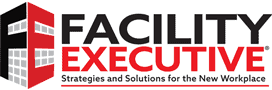















![[VIDEO] Collect Asset Data at the Speed of Walking a Building](https://facilityexecutive.com/wp-content/uploads/2024/02/maxresdefault-324x160.jpg)
Thanks for this kind comment. Pass the story along!
Thanks for this post. Very informative information!
Donna Tocci
Kryptonite